Introduction
Here's how to sideload apps on your new Android TV Raspberry Pi. If
you're interested in installing Android TV on your Raspberry Pi, check out
the article
here.
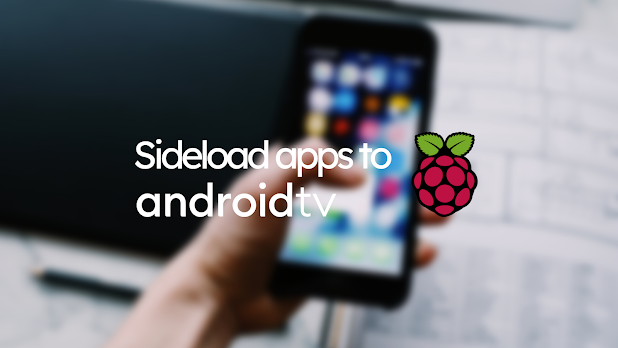
What is Sideloading?
Many of you might have heard the term, but most of you probably didn't know
what it meant right? Basically, Sideloading is installing apps through
unverified sources or through external sources to be precise. Sideloading
can be a lot faster than installing it through any App Stores.
Even though sideloading has lots of benefits, everything always has its own
disadvantages.
By sideloading, we install an app from unverified, unauthentic sources.
This means these apps may contain malware. But don't worry, in this article,
I will show you how to download these apps and sideload them the right way.
The safe way.
Why should you Sideload?
So, why should you sideload apps? Apart from the benefits we get above
mentioned, we are also uncertain of its intent. We are sideloading since we
do not have a Play store installed in our systems, forcing us to sideload.
You can install Google Apps (Gapps) by following the article
here.
That being said, not all devices support Gapps. Or they don't work
perfectly on every device. As I told you in my article regarding the
installation of Android TV (here), Installing Gapps can slow your device down. The price you pay for Gapps
is more memory. So the users get less performance and more heat
produced.
With that being said, let's get our hands dirty, Shall we?
Instructions
For this article, I will be installing the following applications:
- Amazon Prime Video (Download from here)
- Jio TV (Download from here)
- Sun NXT (Download from here)
- Disney+ Hotstar (Download from here)
- Kodi (Download from the Official Kodi website from here and Choose ARMV7A(32BIT))
We'll be downloading our apps from Apkmirror.com, a safe website. Here's
a stack exchange thread that proves its authenticity:
Apkmirror.com is run by the same people behind AndroidPolice.com, one of
the biggest Android news websites. All uploads are manually vetted and
approved, and only free apps are allowed so you won't find any 'cracked'
apks or 'warez'.
Thread link: https://android.stackexchange.com/a/135736
An excerpt from
makeuseof.com:
From a security standpoint, APKMirror has some robust policies in place:
- Staff verifies all APKs uploaded to the site before publishing.
- The site matches cryptographic signatures for new versions of apps with previous versions (to ensure the true developers signed them).
- Brand-new apps are matched against other apps from the same developer to verify their legitimacy.
The bottom line is that if APKMirror cannot verify an APK file's validity, it won't publish the file. Because of this, you won't find any modded APKs, pirated apps, or paid apps on the site.
Similar is APKPure, in which we have downloaded Amazon Prime Video. Check the link on their website to know more about its authenticity.
After downloading all these apps from a PC, follow the instructions below:
- Copy all these files to a Thumb drive
- Insert into one of the ports of Raspberry Pi
- Go to files > Click on the thumb drive name
- Double click on an app to install the application.
- Allow all permissions and follow the on-screen instructions for each app.
- Go back to the Leanback launcher by pressing the home button. Click on just once. Click on just once till you install all your apps.
- All the apps should be shown on the home screen. If not restart the device by long pressing F5 > Restart.
Let me know in the comments below if it helped you. Another article
based on how all apps work in the Raspberry Pi will be released soon.
Stay tuned.
