Introduction
If your device doesn't have Google Apps (Popularly short names as GApps) like YouTube, Google Play Store, Gmail, Google Play Games and etc. then you'll need to install Gapps (Google Apps). Here's how to do it.
This tutorial was specifically tailored for Android in Raspberry Pi and Android TV in Raspberry Pi. Check that out below if you're interested in it.
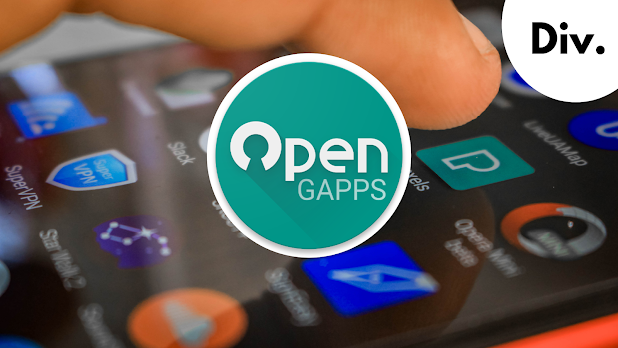
Prelims for Installing GApps
Installing GApps is beginner oriented. But, there's a very high chance of screwing up in the process. Follow the instructions carefully.
Installing GApps can slow your device, especially with something like Raspberry Pi 3B+, this is very concerning. This is the only downside as of now. Installing Gapps is more on the beneficial side rather than having negative effects on your device.
Here are some of the benefits you'll get after installing:
- You'll get access to Google's wide range of applications and services.
- You can install the TV-stock or TV-mini to get the UI and features of Android TV without installing the Android TV OS.
- Get official updates from Google.
- You'll not only get official google content on your device, you'll also get millions of apps from the play store.
- You can get your phone work more like an official android phone. In short, you'll get the android experience.
Install Gapps on your Android device
- Go to Opengapps.org
- Select ARM architecture under the Platforms tab.
- Select Android 9 under Android:
- Select pico under Variant.
- Download the package.
- Copy it to a thumb drive.
Now, Keep the thumb drive near you and go to Lineage OS.
- Open the Settings app from the app screen.
- Go to About tablet.
- Scroll to the last until you find the build number.
- Tap on it continuously until you have the toast widget popping from below saying you are now a Developer.
- Go back.
- Now go to System Information.
- Go to Developer Options.
- Enable root access and select Apps and ADB.
- Enable USB Debugging.
- Enable local terminal.
- Now close the Settings app and go to the app screen.
- Click on the terminal. Allow all the permissions.
- Type in
su - Click on Allow button in the warning box.
- Now, type
rpi3-recovery.sh
- You should reboot your device to boot into TWRP Recovery where you install the GApps package. You can reboot your device with the convenience of the command
line interface. Just typereboot
Now your device will be rebooted and you'll end up seeing the TWRP recovery boot screen.
Inside Team Win Recovery Project (TWRP)
- Insert the USB Drive which contains the GApps Package.
- Swipe to make modifications
- Click on Install
- Then select the storage and locate the Gapps Package.
- Swipe to flash the package
- After the process, click on Wipe Dalvik.
- After that go back to the home screen by pressing the TWRP Logo located on the top left corner.
- Go to Wipe
- Click on Factory Reset
- Swipe to confirm.
- Again go back to the home screen with the help of the TWRP logo
- Click on Mount
- Make sure you've mounted the System and Boot partitions.
- Go back.
- Head over to Advanced.
- Click on the terminal to get into the terminal.
- Type in :
rpi3-recovery.sh boot
- Now type
reboot
Your device will get rebooted. You'll boot out of TWRP menu and you should be back to Lineage OS. You'll lose all your data.
There's another way to get out of TWRP menu but that's 2x more difficult. Some of you might be familiar with it:
- Install recovery2boot package from the developer's website, which is KonstaKANG's website.
- Flash the package after wiping the system.
- Reboot to get to Lineage OS.
Note: type in your device's model number. In my case, it's 3 as I am using Raspberry Pi 3 B+
Now, you should boot back to LineageOS with the Google setup wizard successfully. Fill in all the details required and follow the on-screen instructions.
Now you should have access to various Google Apps and Google services in your Lineage OS for Raspberry Pi.
